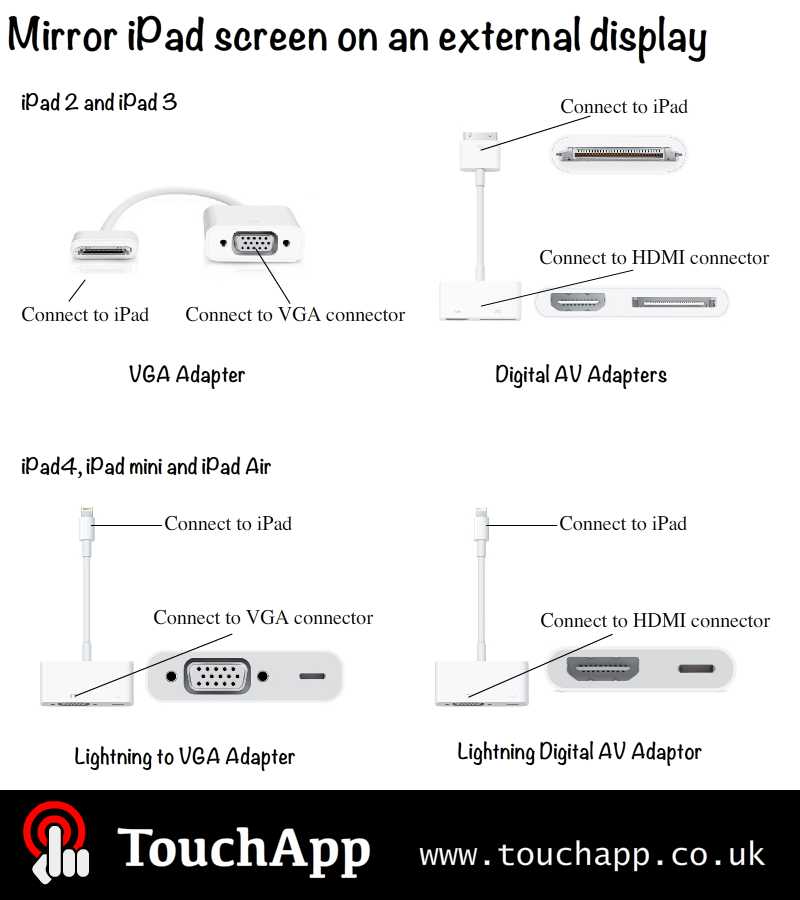As a fantastic tablet for education, iPad has been widely used in modern schools. But most teachers don ‘t know all the little tips and shortcuts that make life simpler with it. One of the most useful features of iPad for teacher is it allows you to display your iPad on a big screen and share with your students. Here is how you can do it:
For iPad 2 and iPad 3, you need to buy Apple VGA Adapter (£25, for VGA connector) or Digital AV Adapters (£35, for HDMI connector) to connect your iPad to an external TV, projector, or display. For iPad4, iPad mini and iPad Air, you need to use Lightning to VGA Adapter (£40, for VGA connector) or Lightning Digital AV Adaptor (£40, for HDMI connector). Connect your iPad with the display with the appropriate standard connector (see the image), which connects the adapter and your big screen. Make sure you select the correct HDMI or AV input model for your display. After connection, you should automatically get your iPad screen on the large screen. Sometimes you might need to adjust the resolution or settings for optimal performance.
You might see the alert of “This accessory is not supported” when using an Apple Digital AV Adapter manufactured before early 2012 with iPad, just dismissing the alert to use the adapter. Note: Since iPad2, you can completely “mirror” (share) your entire iPad screen to a secondary display (for iPad1 you can only display specific content including videos, photos, presentations, and slideshows, use Video Out model).
Follow us on Twitter: @TouchApp_uk